
fScanX Automator Action: Scan from the Finder
This example creates a "service" which allows you to scan in the Finder into any folder you can see, without having to locate a workflow application.
Start by launching Automator and creating a workflow, but this time choose to create a "Service" instead of an "Application":
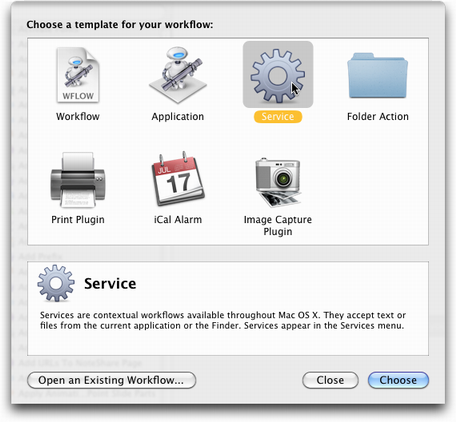
Configure the service to accept folders:
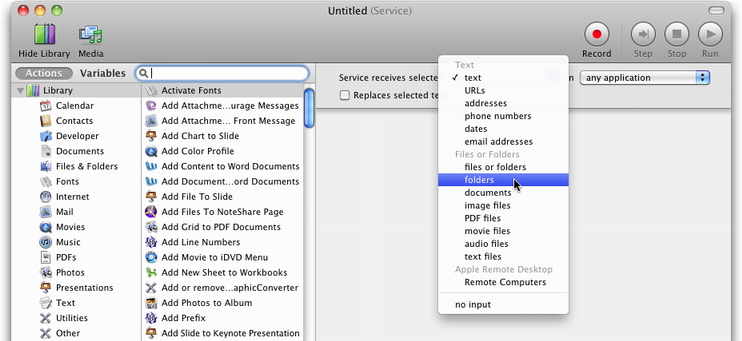
Configure the service to accept them from the Finder:
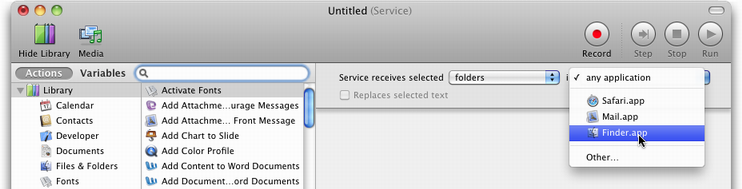
Locate and drag in the fScanX action, then configure it the way you want:
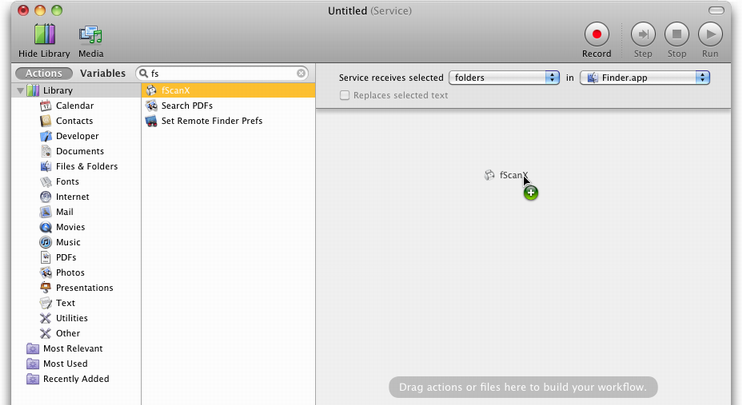
Save the service, giving it a descriptive name:
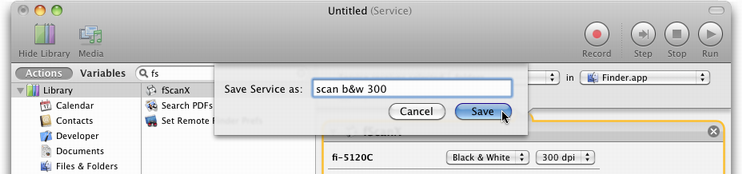
Now you can scan directly in the Finder. Control-click (or right-click) on the folder into which you want to save a scanned document, navigate to the "Services" submenu, and select the service you just created:
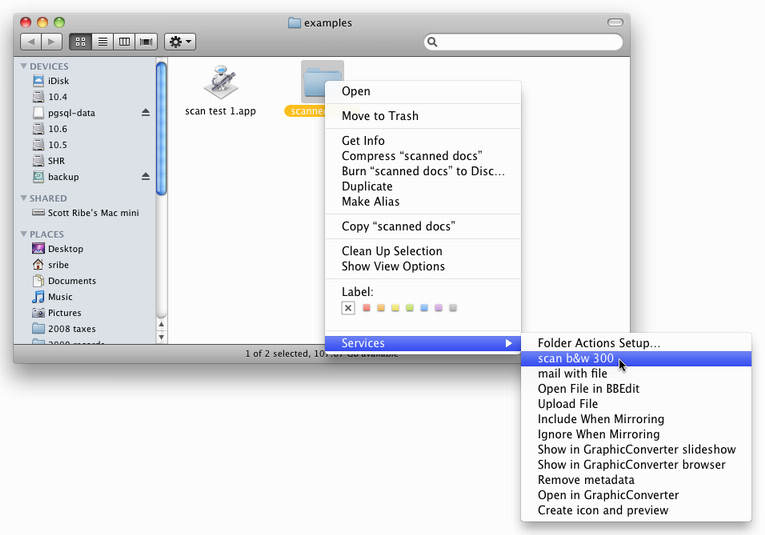
(This example is for OS X 10.6 "Snow Leopard". In earlier versions of OS X the layout of the Services menu will be different.)
You'll be prompted for a file name, with the location already set to the folder you clicked on, then the scan will start.
Next: how to scan & email.
© 1996-2020 Scott Ribe.


 Scan from the Finder
Scan from the Finder